How To Use Canva
- Payperwork.ph

- Feb 10, 2020
- 2 min read
Updated: Feb 12, 2020
Are you planning to start a blog but not good at creating a design for your web page? Do you want to create engaging posts on your social media accounts but you lack artistry? Or you planning to make an impressive resume that could buy in the client? Well, Canva is what you need.
Canva is a tool that makes your design even more beautiful. Below, we have created infographics for content marketing using Canva. It’s user-friendly and you need not be tech-savvy to get started with the tool. You just need to follow these 5 basic steps to create your design like a pro.
So how to use Canva in just 5 easy steps:
Sign up – You can either sign up with Google or sign up with an email.
Choose – There are several categories on Canva like resumes, social media posts, documents, blogs, Ebooks, marketing materials, email headers, events, ads and a lot more. In each category, they have different layouts that you can choose from. It looks like this:
Begin – Once you select your design, it will lead you to the page where you can start your layout. You can change or add elements, texts, background and even upload your own image. Drag and drop it to your workspace on the right.
Edit – On your workspace, you can edit your design and own it. Like in a resume, you can edit the template and supply the necessary information.
Finish- Save, make a copy and download your work be it a PDF, jpeg or other formats fitting to your design needs.
In Canva, you do not need to be a graphic artist to make a superb design. You just need to learn a little and play a little with the designs right at your computer. Here is one of the infographics we made: (Please see the image below)
Be it just posting on social media, creating your resumes or adding a touch of creativity on your site, use Canva to deliver creative content- Mostly people buy into how visually creative the content is and usually generate engagement. If you want to know more about Canva and web designing, you can contact Filipino Virtual Assistance to help more with your freelancing needs.












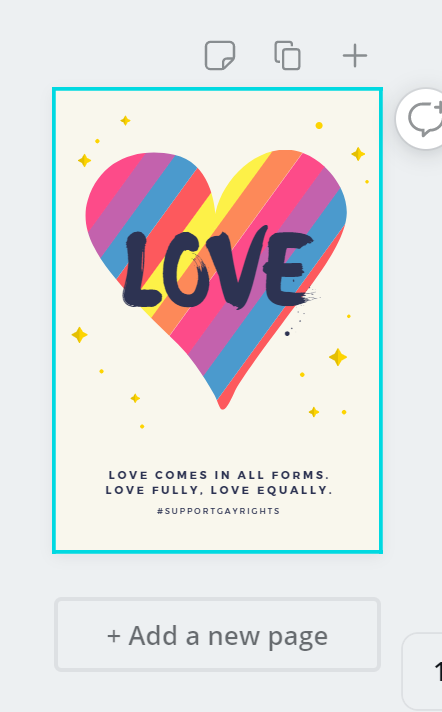



Comments